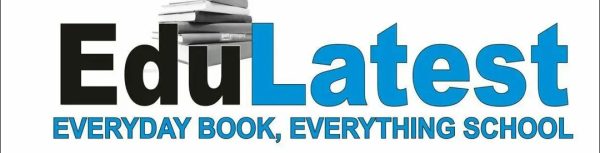With the integration of both Instagram and Facebook which are classified as giants in the industry, the two have garnered over 2 billion and 2.91 billion active users worldwide respectively. This enabled many businesses and individuals to use both platforms to connect with their audience and reach a wider reach.
However, as a user, you might face some issues while trying to connect your Instagram and Facebook accounts. Users sometimes encounter difficulties when trying to link their Instagram and Facebook accounts.
[lwptoc]
In this, I will be providing a comprehensive guide to troubleshooting Instagram Facebook connection issues. But before that, let’s quickly discuss common Instagram and Facebook connection issues.
How Instagram Facebook Connection Works
Understanding how the Instagram-Facebook connection works might help you along the way while integrating both the two platforms and afterward.
When you link your Instagram and Facebook accounts successfully, you will be able to share your posts, and stories between the cross-platform and even do some other activities. It simplifies the process of managing and sharing content across both platforms.
The connection process can be achieved through the settings of both the Instagram and Facebook apps while granting the platform permission over the other.
Also Read
- How To Create An Instagram Account For My Facebook Page [UPDATED]
- Connecting Facebook Business Page to Instagram Business Page [UPDATED]
After you make the connection, your Instagram posts can be automatically shared on Facebook, and vice versa which saves you time and effort, especially for businesses and individuals who actively use both platforms.
Common Instagram Facebook Connection Issues
It’s important to note some issues that might arise and face while trying to connect Instagram and Facebook and these include;
Unable to connect to Instagram with Facebook
This is a kind of error that users mostly face while making the integration and it can occur for a variety of reasons such as a system glitch, Facebook permissions not being granted, choosing a page with little level of access, and many other things.
Review Connection Error
Review connection error hardly happens and it’s usually appears when there is a problem with the connection between your Instagram account and your Facebook Page.
Instagram Posts not shared on Facebook
This kind of issue occurs if you have not granted Instagram permission to share your posts on Facebook. This means it originated from the permission you granted and the customization you made while and after the Facebook Instagram integration.
Cannot unlink Instagram from Facebook
This issue happens if you didn’t or failed to grant Instagram permission to manage your Facebook Page.
Failed Connection Attempts
Users often report failed attempts when trying to link their Instagram and Facebook accounts.
Incorrect Passwords
If the login details you are entering are wrong, you might face an incorrect email, number, or password during the connection process
Outdated Apps
Using outdated versions of Instagram and Facebook can lead to compatibility issues
Server Issues
Temporary server issues on either Instagram or Facebook can disrupt the connection process.
Syncing Delays
Even after a successful connection, there might be delays in syncing posts and activities between the two platforms
Account Deactivation
If you deactivate or delete your Facebook account, the Instagram-Facebook connection will be disrupted or may no longer be active too
Third-Party Apps
The use of third-party apps for Instagram or Facebook management can interfere with the connection
Exceeding Limit
Facebook currently restricts linking to just one Instagram account per Facebook profile as an anti-spam measure. If another Instagram already connects from that login, unlink it first before adding the new pairing.
Privacy Error
Make sure that both the two platforms have visibility settings to connect like they are all set to public or private at the same time. You can check that neither profile is set to private while the other remains public. Sync them both to private or public accordingly.
Suspicious Activity
Overzealous connection attempts can make your connection process look like spam and suspicious and that can lead to temporary blocks. Avoid repeatedly entering different pairing codes from one or both accounts.
Age Limit Conflicts
Instagram makes it mandatory for users to be at least 13 while Facebook makes theirs as 18+. Underage Instagram accounts cannot officially link up according to the current terms.
Troubleshooting Instagram Facebook Connection Steps
While trying to start begin troubleshooting step, make sure that you are logged into both your Instagram and Facebook accounts. The steps include;
Latest Facebook Instagram App
If you are using Facebook & Instagram mobile device apps, you should make sure that you have the latest versions of the platforms installed. Outdated social media apps might lead to Facebook Instagram integration not being successful. Regularly check for updates in the App Store (iOS) or Google Play Store (Android) and install the latest versions of both apps.
You can even enable automatic updates to ensure you always have the latest features and bug fixes. If possible, always try and check for updates in the App Store (iOS) or Google Play Store (Android) and install the latest versions of both apps. You can even enable automatic updates to ensure you always have the latest features and bug fixes
Check your Facebook Page Access
If you are unable to connect to Instagram via Facebook, you should check the level of your Facebook Page access. This is applicable to page admins who were added, and given access to handle. So this means you aren’t the main page creator but rather someone else.
To do this, follow these steps:
- Open Facebook and go to your Page
- Click on “Settings” located at the bottom left corner of the screen
- Click on “General” in the left-hand menu
Look for the “Page Admin” section. Check the level of your page access and if you can’t, ask the person or the main page admin to confirm the access level for you
Update your Facebook permissions
If you are experiencing the “Review Connection Error while integrating” you may need to update your Facebook permissions. To do this, follow these steps:
- Open the Instagram app and go to your profile
- Click on the three dots in the top right corner of the screen
- Click on “Settings”
- Click on “Account”
- Click on “Linked Accounts”
- Click on “Facebook”
- Click on “Review Connection”
You will see some numbers of permission attached to the connected page(s); review them to know where the obstacles lay.
Check your Instagram settings
If you are experiencing problems with your Instagram posts sharing to Facebook, you should check your Instagram settings. To do this, follow these steps:
- Open the Instagram app and go to your profile
- Click on the three dots in the top right corner of the screen
- Click on “Settings”
- Click on “Privacy”
- Click on “Sharing”
- Make sure that the “Share to Facebook” option switch is turned on.
Reconnect your Instagram and Facebook accounts
There is a possibility that the connection between the platforms has a connection glitch, so you should unlink the Instagram and Facebook accounts and then proceed to reconnect them. To do this, follow these steps:
- Open the Instagram app and go to your profile
- Click on the three dots in the top right corner of the screen
- Click on “Settings”
- Click on “Account”
- Click on “Linked Accounts”
- Click on “Facebook”
- Click on “Remove Connection”
After unlinking the connection, you can then proceed to reconnect the social platforms using the same process and make sure you do all the above troubleshooting processes before this. Also, check the permissions along the process well and grant each if necessary based on your needs.
App Cache
If you are still experiencing problems, you may need to clear your Instagram and Facebook app caches. And if you aren’t using mobile device apps but rather a browser, you should also the web browser cache.
Apps Installation
You can also try reinstalling the Instagram and Facebook apps or use a web browser if the problem persists via the social media platforms sites, instagram.com.ng and facebook.com.ng
Failed Connection Attempts
Make sure that both the Instagram and Facebook apps you are using the latest versions of the apps. Check your internet connection, probably it’s roaming or you have enough data bundle. You can log out and re-login to both accounts before you proceed to attempt the connection again and if the problem persists, uninstall and reinstall both apps
Incorrect Passwords
Go through your Facebook username (either the email or phone number that you used while creating the account the account) and password. Possibly you changed your Facebook password recently; you can update it if Instagram requests you to do that
Server Issues
Sometimes, both platforms release information updates through their verified handle on an ongoing system or server glitch, so you can check for announcements from both platforms about server maintenance. You can also wait for a while and attempt the connection later.
Syncing Delays
Be patient. Sometimes, syncing delays are normal and resolve on their own. Check your internet connection the fault if it’s not from your end.
Account Deactivation
Reactivate your Facebook account if it’s deactivated. If you’ve permanently deleted your Facebook account, you’ll need to make a new connection with another already-created Facebook account or a new
Notification Issues
Pushing notifications relies on continuing access permissions across accounts. If you are facing a notification not received or delay after integrating the platforms, you can check both your device notification settings to confirm you didn’t block the app notification permission or that of the platform app settings.
Third-Party Apps
Disable any third-party apps temporarily and attempt the connection again. Ensure that the third-party apps you use are updated and compatible with the latest versions of Instagram and Facebook
Contact Platform Supports
If you are still having trouble with the integration, you can contact both Instagram and Facebook support for help.
Conclusion
Troubleshooting Instagram Facebook connection issues can make you feel frustrated, even at the beginning of the issue, but if you can follow the right steps I discussed in this article, you should be able to resolve the problem. If you are still having trouble, you can try the final troubleshooting step I outlined above.